Malware creators will target anyone and everyone, including Mac users. So even though Apple computers are less vulnerable than Windows PCs, they are not completely impervious to cyberattacks. Read on to find out the different threats you should protect your Mac against, as well as signs that your computer has been compromised.
Ways to connect a Mac to an external monitor
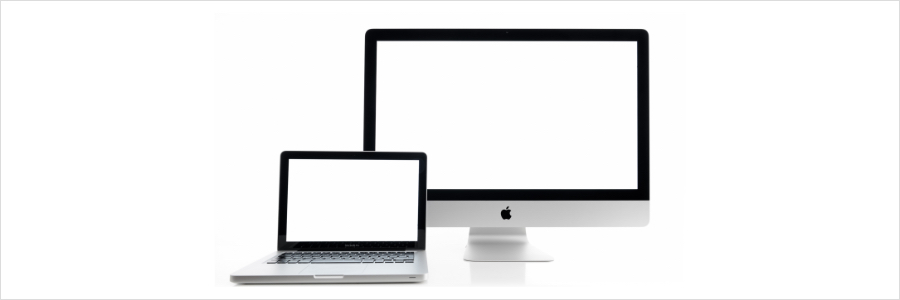
You can’t beat the convenience of having two monitors while working. For one, you don’t have to constantly shift from one window to the other while doing different things all at the same time. Mac users who prefer having open pages side by side will find this guide on how to connect their Mac with an external monitor quite handy.
Secure your Mac before discarding it
6 Surefire signs you need to upgrade your Mac
Keep security threats out of your Mac
SSD upgrade: How it boosts Mac performance

Your older Mac that has a hard disk drive (HDD) for data storage probably runs a lot slower now than when it was new. If you need a faster Mac, you can upgrade it with a solid state drive (SSD), the new standard in data storage. Learn why SSDs are better than HDDs.
They’re more reliable
Most consumer SSDs use NAND flash memory, a type of nonvolatile storage technology that doesn’t require power to retain data.
Jailbreaking your iPad is a bad idea — here’s why

People have long criticized Apple software, particularly iOS, for being too rigid. Unlike Android OS, it doesn't give users a plethora of options for customization. Naturally, iOS device users resort to jailbreaking, which lets them fully customize their device by enabling the installation of third-party apps on it.
Improve your new MacBook’s functionality with these tips

MacBooks are among the most in-demand devices for both work and personal use, primarily because of their user-friendly interface and robust security. They also have their sleek, minimalist design going for them. So if you’ve finally given in and bought yourself a MacBook, you’ll want to make the most of your new toy — and here’s how you can do that.
How to protect your business from Mac ransomware
Boost your Mac’s speed with these 5 tips

Even Macs are not immune to slowing down, but this problem is usually something you can resolve with a tweak or two. In this post, we prepared five tips to keep your Mac as speedy and efficient as you need it to be.
Clean up your Login Items
The Login Items list (also known as the Startup List) contains all the apps and programs that automatically start when you log in.





